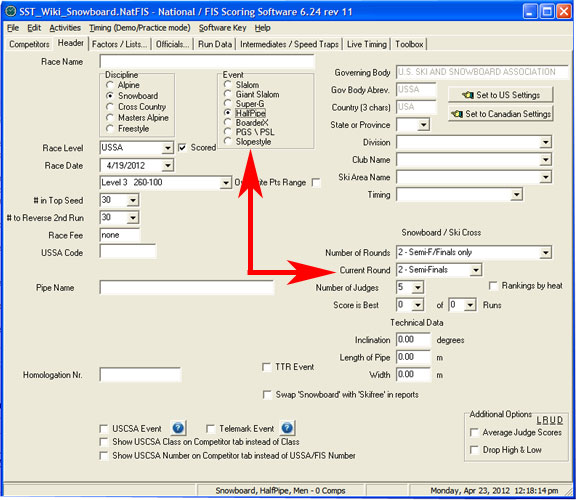Scoring a Halfpipe or Slopestyle: Difference between revisions
| Line 16: | Line 16: | ||
=== Choosing the correct round === | === Choosing the correct round === | ||
From the [[Race_Header#Current_Round|Race Header Tab]] choose whether you are in a qualifying (semi-final) round or the final round. It is very important that you assign scores to the correct round for the final results to print correctly. | From the [[Race_Header#Current_Round|Race Header Tab]] choose whether you are in a qualifying (semi-final) round or the final round. It is very important that you assign scores to the correct round for the final results to print correctly. | ||
[[File:HP Header.jpg]] | |||
== Entering Judges Scores == | == Entering Judges Scores == | ||
Revision as of 23:17, 26 June 2012
Scoring a Halfpipe or Slopestyle
The most important thing to understand about any freestyle (halfpipe or slopestyle) event is how the event will be scored and which format will be used to determine who goes to finals. This information will come from the race organizer or the event jury. There is also in depth information in the FIS ICR handbook as well as the USSA Comptition Guide.
As of the 2011/2012 Revolution Tours and NorAm cups are scored using a qualifying system that consists of two or more heats where the best of two runs decides who will go to the finals. Both of these can be changed based on the size of the field and any force majeur jury decisions.
At the Revolution Tour, the men's finals are determined by the Top 4 athletes in each heat, then the next Top 4 athletes over all. For women, the top 6 athletes from the qualifying round advance to finals.
Where to start?
- Enter all the athletes as described in the Competitors section.
- Generate a Current Points List for the Team Captains to review by selecting 'Points List' on the Report button of the Competitors screen.
- Once roll call has been approved during the Team Captains meeting, use the software to Randomize the entire field
- Review the 'draw' for 'stacked' heats. Divide the field evenly into heats and assign start numbers and bib numbers from the Other Options button on the Competitor screen.
- Generate a Start List
Choosing the correct round
From the Race Header Tab choose whether you are in a qualifying (semi-final) round or the final round. It is very important that you assign scores to the correct round for the final results to print correctly.
Entering Judges Scores
- Manually
- Scores can be manually entered from judges scoresheets by using the Enter HP/SS Judges Scores button on the Competitor Screen.
- Select the correct run number, then manually type in the scores. SplitSecond will accomodate a 10 point scale (1.2, 5.5, 9.0) or a 100 point scale (12, 55, 90). If the 10 point scale is used, the tabulator must enter the decimal point.
- Make sure that you confirm with your Head Judge which point scale you will be using. Also, confirm with the HJ whether the scores will be cumulative, an average, or throw out of high and low score. (Set this on the [Race_Header|Race Header page].
HINT: If a competitor is a DNS, and you have accidentally put in a score for that athlete, it is best to delete the score and make sure that the status is set to "DNS". If you leave the score and simply set the status to "DNS", this sometimes will generate results incorrectly. See [[Scoring_a_Halfpipe_or_Slopestyle#Correcting_Scores|Correcting Scores]] below.
- With Keypads
- Information on setting up the Summit Systems SRT1000 can be found here.
- Once the hardware has been correctly configured, the tabulator can review scores by clicking on the "Timing" Tab, then "HP/SS with Keypads" and selecting the appropriate run. If an electronic scoreboard is not being utilized, the tabulator can read athlete scores from this screen to the posting board location(s).
Correcting Scores
- From the Competitor Screen
- Double click on the competitor that you need to edit
- Choose the correct round (Semi or Final)
- Select the round/judge score that needs to be edited.
- From the Other Options button
- Type in the bib of the athlete whose score needs to be corrected
- This screen will appear
- Edit the score of the corresponding judge
- Close the screen or move on to the next athlete.
- When using Summit Systems SRT1000
- Click the "Add Competitor" button
- Click in the field under the corresponding judge and enter the score.
- Click in the "Status" box and answer "YES" to the dialog box that appears. (Graphic coming soon!)