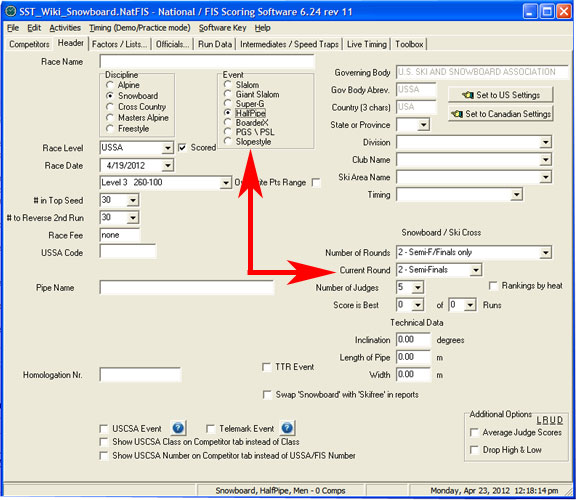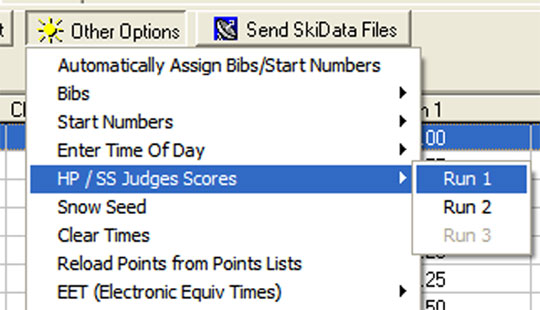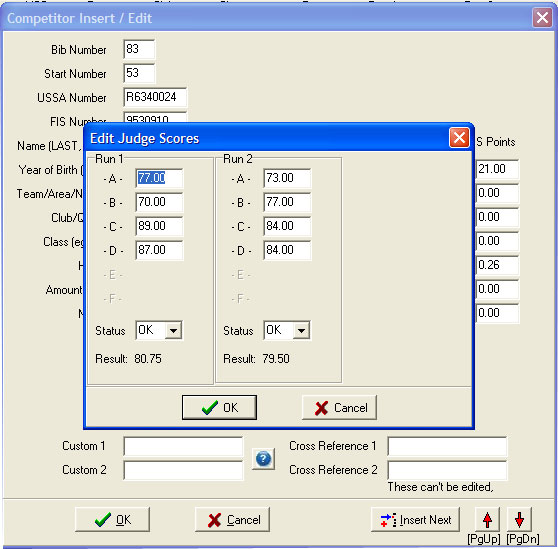Scoring a Halfpipe or Slopestyle
Scoring a Halfpipe or Slopestyle
The most important thing to understand about any freestyle (halfpipe or slopestyle) event is how the event will be scored and which format will be used to determine who goes to finals. This information will come from the race organizer or the event jury. There is also in depth information in the FIS ICR handbook as well as the USSA Comptition Guide.
As of the 2011/2012 Revolution Tours and NorAm cups are scored using a qualifying system that consists of two or more heats where the best of two runs decides who will go to the finals. Both of these can be changed based on the size of the field and any force majeur jury decisions.
Where to start?
- Enter all the athletes as described in the Competitors section.
- Generate a Current Points List for the Team Captains to review by selecting 'Points List' on the Report button of the Competitors screen.
- Once roll call has been approved during the Team Captains meeting, use the software to Randomize the entire field.
- Review the 'draw' for 'stacked' heats. Divide the field evenly into heats and assign start numbers and bib numbers from the Other Options button on the Competitor screen.
- Generate a Start List
NOTE: for FIS events, seeding for heats must follow Rule 3501.1.2. You will need to use a spreadsheet to perform this.
Choosing the correct round
From the Race Header Tab choose whether you are in a qualifying (semi-final) round or the final round. It is very important that you assign scores to the correct round for the final results to print correctly.
Entering Judges Scores
- Manually
- Scores can be manually entered from judges scoresheets by using the Enter HP/SS Judges Scores button on the Competitor Screen.
- Select the correct run number, then manually type in the scores. SplitSecond will accomodate a 10 point scale (1.2, 5.5, 9.0) or a 100 point scale (12, 55, 90). If the 10 point scale is used, the tabulator must enter the decimal point.
- Make sure that you confirm with your Head Judge which point scale you will be using. Also, confirm with the HJ whether the scores will be cumulative, an average, or throw out of high and low score. (Set this on the [Race_Header|Race Header page].
HINT: If a competitor is a DNS, and you have accidentally put in a score for that athlete, it is best to delete the score and make sure that the status is set to "DNS". If you leave the score and simply set the status to "DNS", this sometimes will generate results incorrectly. See Correcting Scores below.
NOTE: If you have more than 4 judges, this system will not work. You will need to edit the scores within the competitor screen. See Correcting Scores below.
- With Keypads
- Information on setting up the Summit Systems SRT1000 can be found here.
- Once the hardware has been correctly configured, the tabulator can review scores by clicking on the "Timing" Tab, then "HP/SS with Keypads" and selecting the appropriate run. If an electronic scoreboard is not being utilized, the tabulator can read athlete scores from this screen to the posting board location(s).
Correcting Scores
- From the Competitor Screen
- Double click on the competitor that you need to edit
- Choose the correct round (Semi or Final)
- Select the round/judge score that needs to be edited.
- From the Other Options button
- Type in the bib of the athlete whose score needs to be corrected
- Edit the score of the corresponding judge
- Close the screen or move on to the next athlete.
- When using Summit Systems SRT1000
- Click the "Add Competitor" button
- Click in the field under the corresponding judge and enter the score.
- Click in the "Status" box and answer "YES" to the dialog box that appears. (Graphic coming soon!)
Generating Reports
Results:
There are two types of Result Reports that can be generated. The Qualifying Results and the Final Results.
- Qualifying Results
- After the heat is completed, results for that heat should be generated to allow athletes to prepare for the Finals.
-
- Highlight the athletes from the current heat or hide the athletes that are not participating in the heat that you are generating the report for.
- Select the Report Button from the Competitor screen.
- Select Current Round → Results to print the Qualifying Results
-
- After the heat is completed, results for that heat should be generated to allow athletes to prepare for the Finals.
Note: You can also use this procedure for generating results for each run if desired.
- Final Results
- Make sure that Finals is selected in Header Tab
- Make sure that the appropriate point scale is selected in the Header Tab
- Select the Report Button from the Competitor screen.
- Select Race Results and print
- This will generate results for all athletes in the competition. Athletes that qualified for finals will be listed first and all other athletes will be listed in a separate section titled „Did not qualify for finals.“
- NOTE: Athletes who didn't qualify for finals may have higher scores than athletes who did qualify for finals. This is expected as athletes who did qualify for finals are deemed to be ranked higher than those who didn't.
- This will generate results for all athletes in the competition. Athletes that qualified for finals will be listed first and all other athletes will be listed in a separate section titled „Did not qualify for finals.“
- Select Points Report and print.