National FIS Software : Timing Setup: Difference between revisions
Jump to navigation
Jump to search
No edit summary |
No edit summary |
||
| Line 6: | Line 6: | ||
<div style="background-color:LightGray; -moz-border-radius:15px;"> | <div style="background-color:LightGray; -moz-border-radius:15px;"> | ||
::'''NOTE:'''<br> | ::'''NOTE:'''<br> | ||
::* If you don't get times on this screen (look for starts and finishes on the left section as shown below) then you will not get times coming into the timing screen. If things aren't working stay in this screen until they're solved. | ::* To make sure the timing interface is working you should always start on this page, and do test starts and finishes. If you don't get times on this screen (look for starts and finishes on the left section as shown below) then you will not get times coming into the timing screen. If things aren't working stay in this screen until they're solved. | ||
</div> | </div> | ||
[[image:NatFIS_SetupTest.jpg|center]] | [[image:NatFIS_SetupTest.jpg|center]] | ||
===Raw Data=== | |||
As explained on the screen the right section shows the raw data coming from the timer. This will typically be channel and time of day information in various formats depending on the timer being used. Many timers need to be configured in a specific way for the software to interpret the data correctly. Some timers also have the ability to operate in different baud rates (transmission speed from the timer to the computer) and the rate has to be selected in the software to match the timer. | |||
* If you see raw data but it's totally unreadable (lots of numbers and brackets) it's probably because the baud rate selected in the software doesn't match that of the timer. | |||
* If you see information that's readable in the raw data but nothing comes up as starts and finishes it's probably one of the following: | |||
** The wrong timer is selected in the software. | |||
** The timer is not configured as the software expects (see the information on specific timers). | |||
** The mapping is wrong. Click on the Input Mapping button to select how various inputs get used. | |||
Revision as of 23:31, 16 October 2009
Setup & Test
This screen is accessed via the menu at Timing|Setup & Test.
- NOTE:
- To make sure the timing interface is working you should always start on this page, and do test starts and finishes. If you don't get times on this screen (look for starts and finishes on the left section as shown below) then you will not get times coming into the timing screen. If things aren't working stay in this screen until they're solved.
- NOTE:
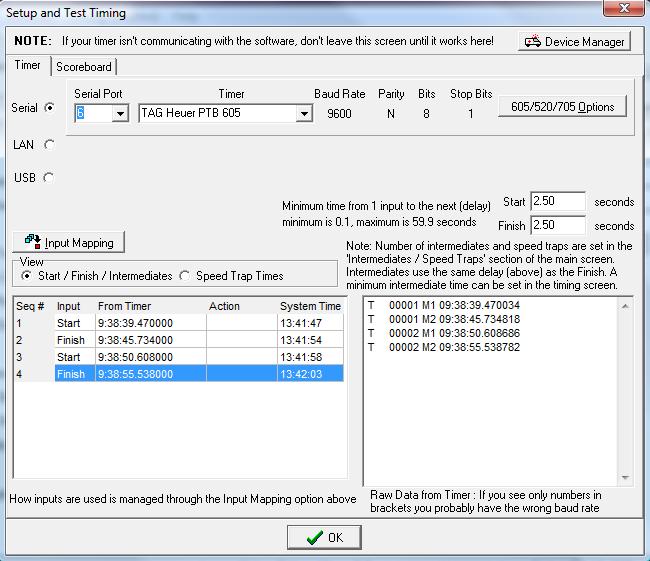
Raw Data
As explained on the screen the right section shows the raw data coming from the timer. This will typically be channel and time of day information in various formats depending on the timer being used. Many timers need to be configured in a specific way for the software to interpret the data correctly. Some timers also have the ability to operate in different baud rates (transmission speed from the timer to the computer) and the rate has to be selected in the software to match the timer.
- If you see raw data but it's totally unreadable (lots of numbers and brackets) it's probably because the baud rate selected in the software doesn't match that of the timer.
- If you see information that's readable in the raw data but nothing comes up as starts and finishes it's probably one of the following:
- The wrong timer is selected in the software.
- The timer is not configured as the software expects (see the information on specific timers).
- The mapping is wrong. Click on the Input Mapping button to select how various inputs get used.