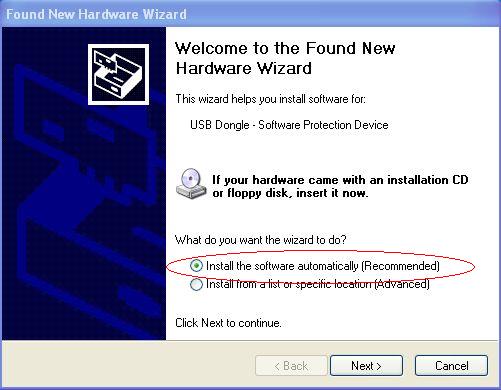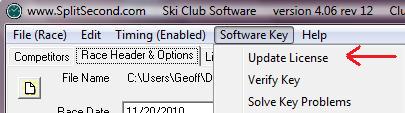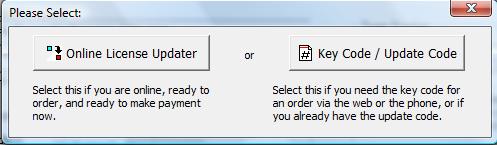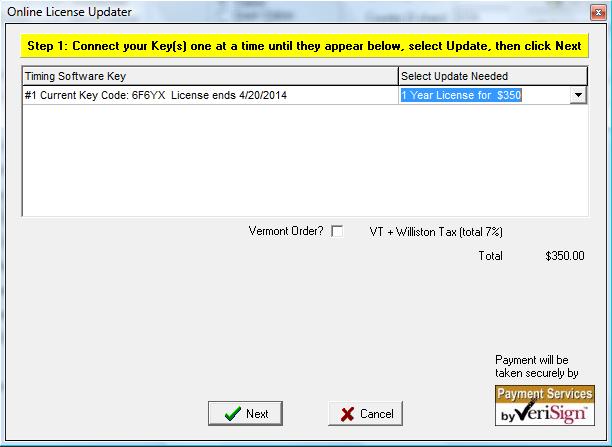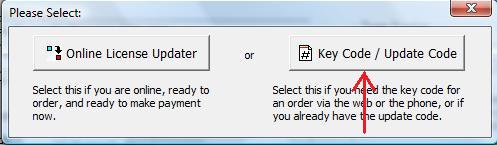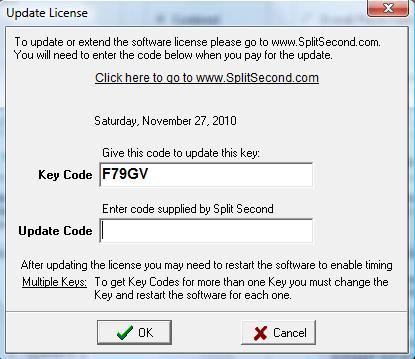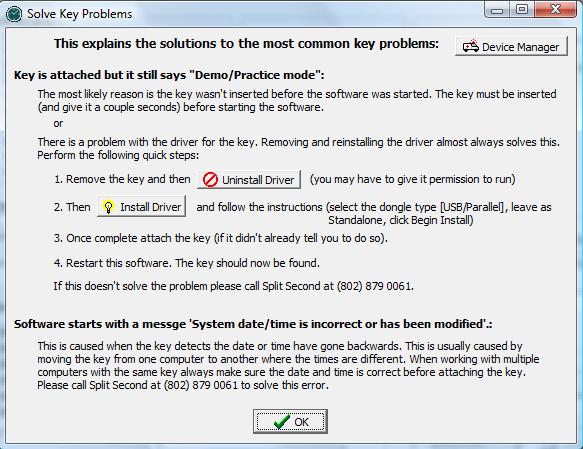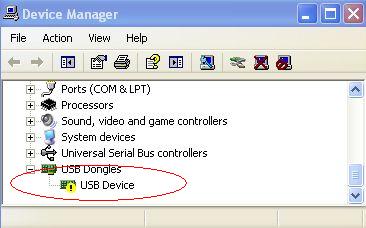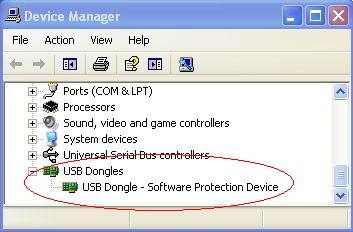Keys & Licenses
Overview
To fully enable the timing features of Split Second's software, a key and license must be purchased.
The "key" is a physical device containing the license and is attached to the computer.
- NOTE:
- Always make sure the date and time are correct on your computer before attaching the key.
- Always attach the key before starting the software.
- Always make sure the date and time are correct on your computer before attaching the key.
- NOTE:
Types of Key
There are three keys used with Split Second Software:
NEW 'driverless' USB Key
- These are blue, about 1.5 inches long and plug into a USB port.
- Introduced March 2014.
- Technically, the new key uses drivers too but they're already built into Windows.
- Because the new key uses standard Windows drivers the key may be attached at any time. With the original key the drivers had to be installed before the key was ever attached, otherwise the wrong drivers would be associated with the key, which could be difficult to correct.
- Reinstalling the drivers for the original key could cause the key/driver association to get tangled up, which could also be difficult to fix. This is not a problem with the new key.
- And, with the original key the driver could be overwritten by other software. Windows drivers are far more secure within the system since the keyboard and mouse depend on them.
- There's still a process of installing the key software because special files (called DLLs) are needed for Split Second software to communicate with the key. This process happens during software installation.
- Other than the driver change this key is functionally identical to the original key.
- Original USB Key : Introduced October 2003. These are green, about 1.5 inches long and plug into a USB port.
- This is an excellent product.
- The only downfall is installation can sometimes be difficult.
- Once set up they are very reliable
- Parallel Key : No longer sold. These are light-gray, rectangular, about 1.5 x 2 inches with a 25 pin D-connector on both sides. They have a Split Second sticker that says Windows Software. If you have one that says something else, it may be one of the very old DOS software keys which wouldn't work with the current Split Second Software.
About Keys & Licenses
- The same license is used for the National/FIS, Club, and Toolbox software interchangeably. In other words, a FIS race could be timed in the morning and a club race in the afternoon with the same key.
- The key can be moved to any PC computer, and the license would then apply to that computer. Be very careful moving the key between computers that the date and time are set correctly on both.
- If a second key is needed, a second license will be needed for that key.
- Without the key, or if the key is removed while the software is running, the software will go to Demo Mode, where the only timing features are for demo purposes.
- If a key is lost, the licensing with the key is lost too! Take care of the key.
- The key can remain on the computer at any time.
Key Software
Key Software is installed when the Split Second Software is installed (last part of the installation).
If using a driverless (blue) key the key may be attached at any time.
Original USB Key Installation
If using the original (green) key and software for the first time on a different computer, install the software first and then attach the key.
The first time the original key is attached, it will guide you through the rest of the installation process. It will give you a question about where to look for the driver. Choose Install Automatically and be sure to wait until the process is complete before starting the software:
If you get an error during this process or the key isn't recognized see Solving Problems below.
Renewing a License - "Online via the Software" Method
A key only needs to be purchased once. There is a simple process to update the license in the key:
- With the key attached, start either the National/FIS, Club, or Toolbox software.
- Using the menu at the top of the screen, go to: Software Key | Update License.
- After checking the date, it will give two choices:
- Choose the left option to update the key immediately online via the software. It will take you to a simple screen which will explain the process.
- After following the instructions on the screen you'll be redirected to a web page for secure payment.
- Once payment is complete the software will detect the update and set the key. An email confirmation will also be sent out.
Renewing a License - Manually (over the phone/email or via the web site)
As stated above, a key only needs to be purchased once. The current key code is needed every time the key is updated (because the key code tells our system the key number and it's current expiration date).
This explains the process of getting the current key code and updating the license on the key:
- With the key attached, start either the National/FIS, Club, or Toolbox software.
- Using the menu at the top of the screen, go to: Software Key | Update License.
- After checking the date, it will give two choices:
- Select the right option (Key Code / Update Code). You will be directed to a screen that gives the current key code for the attached key:
- The key code is entered with the order (online or over the phone), and once the order is completed a corresponding update code will be given back. Entering the update code on the same screen will update the license.
- NOTE:
- If you need to update more than one key you will need to close the software, change the key, and go through these steps for each key.
- NOTE:
Solving Problems
- If you experience any problems other than listed below please call Split Second @ (802) 879-0061.
Computer doesn't see the Key (original USB Key)
First Method
If the key isn't recognized by the software it may be because Windows has assigned the wrong driver to the key. This is corrected by either updating the driver or removing the driver then reinstalling it. There are two ways to correct this:
First approach:
There is an option under the "Software Key" called "Solve Key Problems". Follow through the explanation and options to solve this in the simplest and quickest way:
Second Method
Done via the Device Manager:
You can get to the Device Manager via Windows but it can be difficult to get to depending on which Windows you're using. To make things simpler there's a link from the Timing | Setup & Test screen in the software:
In device manager look for an option at the bottom called "USB Dongles" or simply "USB". Click on the '+' to expand and see if it looks like this:
If so, right click on the item with the question mark and take the option to "Update Driver Software". Follow through the process for this and it should solve the problem, resulting in a screen like this:
If this process doesn't solve it, try the following:
- right click on it again and take the option to uninstall.
- remove the key and wait a couple seconds.
- attach the key again and after a few seconds it should install the correct driver automatically.
It has happened where this still didn't solve it. In this case it required downloading the key driver directly from the manufacturers web site and using that. It's the same file that's included with the software installation but for some reason it solved it. Please go to this page for the file: download (uninstall the driver, then download and run install.exe)
If there's still a problem please call call Split Second at (802) 879-0061.
Key date/time error
The key is designed to keep track of the time. If the key detects the time has gone significantly backwards it will lock up and no longer work. You will get a "Key date/time error". This typically only happens when the key is moved between two computers with an incorrect date/time setting.
If the computer is connected to the internet:
- Remove the key and close the software
- Make sure the date and time is correct
- Attach the key
- Start the software
The software will check with SplitSecond.com to verify the date/time and reset the key.
If this doesn't solve it please contact Split Second at 802) 879-0061.