National FIS Software : Timing Setup
Setup & Test
This screen is accessed via the menu at Timing|Setup & Test.
- NOTE:
- To make sure the timing interface is working, you should always start on this page and do test starts and finishes. If you don't get times on this screen (look for starts and finishes on the left section as shown below), then you will not get times coming into the timing screen. If things aren't working, stay in this screen until they're solved.
- NOTE:
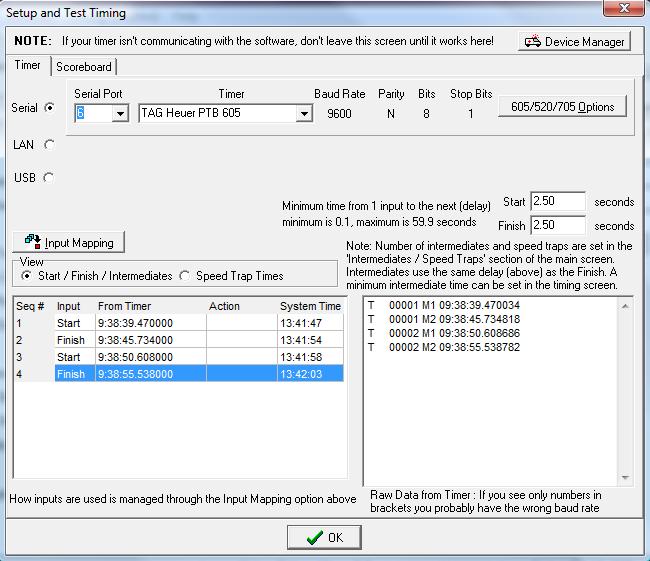
Raw Data
As explained on the screen, the right section shows the raw data coming from the timer. This will typically be channel and time of day information in various formats, depending on the timer being used. Many timers need to be configured in a specific way for the software to interpret the data correctly. Some timers also have the ability to operate in different baud rates (transmission speed from the timer to the computer. The rate has to be selected in the software to match the timer.
Problem Solving
- If you see raw data but it's totally unreadable (lots of numbers and brackets); it's probably because the baud rate selected in the software doesn't match that of the timer.
- If you see information that's readable in the raw data but nothing comes up as starts and finishes; it's probably one of the following:
- The wrong timer is selected in the software.
- The timer is not configured as the software expects (see the information on specific timers).
- The mapping is wrong. Click on the Input Mapping button to select how various inputs get used.
- If you see nothing at all in the raw data section; it's probably one of the following:
- You've selected the wrong timer.
- You've selected the wrong serial port on the computer.
- Your cable isn't made for interfacing to Split Second. Note: Just because the cable you have works with some other piece of software doesn't guarantee it will work with Split Second. This is because different software expects different handshaking protocols which can change,depending on the wiring configuration. If everything works great with another application and it doesn't work with Split Second, it's probably the cable. Please contact your timing supplier and request a cable that will work with Split Second.
Snowboard Halfpipe and Slopestyle Scoring
- With Keypads
Scoring with keypads requires a Timing License and key and your timer(s) must be set to Summit Systems SRT1000. For a package of the needed hardware and support to use Judges Keypads with the software, contact Todd Rebhan at Pyramid Sports.- Setting up the SRT 1000 Timer
- Make sure the SplitSecond timing key is connected to your computer.
- Open the software and choose the "Timing" tab.
- Select the appropriate interface (Summit Systems SRT1000) from the Serial Port Menu. The serial port should be set to serial Port 1.
- Select the number of total devices being used. i.e., 5 will be used for a judging panel of 4 with a Head Judge.
- Click the "Initialize SRT 1000 timer(s)" button. You should hear three short beeps from the timers. Confirm that each timer is showing approximately the same time.
- NOTE: This will clear out any existing scores from the SRTs.
- Setting up the SRT 1000 Timer