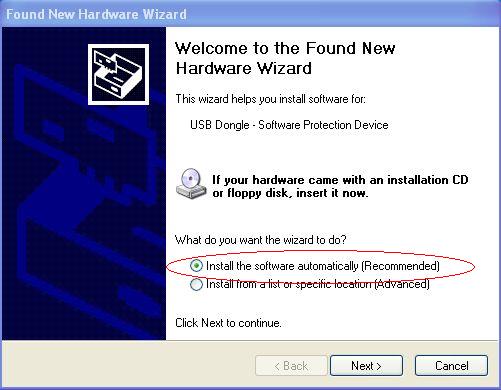Keys & Licenses: Difference between revisions
m (Protected "Keys & Licenses" [edit=sysop:move=sysop]) |
|||
| Line 42: | Line 42: | ||
A Key Driver is installed when the Split Second Software is installed. If using the Key and Software for the first time on a different computer install the software first, and then attach the Key. | A Key Driver is installed when the Split Second Software is installed. If using the Key and Software for the first time on a different computer install the software first, and then attach the Key. | ||
The first time the Key is attached it will guide you through the rest of the installation process. It will give you a question about where to look for the driver. Choose "Install Automatically" and be sure to wait till the process is complete before starting the | |||
The first time the Key is attached it will guide you through the rest of the installation process. It will give you a question about where to look for the driver. Choose "Install Automatically" and be sure to wait till the process is complete before starting the Software: | |||
::[[Image:Manual_Found_New_Hardware.jpg]] | |||
If you get an error during this process or the Key isn't recognized see [[Keys_%26_Licenses#Solving_Problems|Solving Problems]] below. | If you get an error during this process or the Key isn't recognized see [[Keys_%26_Licenses#Solving_Problems|Solving Problems]] below. | ||
==Renewing a License== | ==Renewing a License== | ||
Revision as of 16:53, 28 January 2009
Overview
To fully enable the timing features of Split Second's software a Key and License must be purchased.
The Key is a physical device containing the License and is attached to the computer.
- NOTE:
- Always make sure the date and time are correct on your computer before attaching the Key.
- Always attach the Key before starting the Software.
- Always make sure the date and time are correct on your computer before attaching the Key.
- NOTE:
Types of Key
There are two types of Key used with Split Second Software:
- USB Key : These are green, about 1.5 inches long and plug into a USB port.
- Parallel Key : No longer sold. These are light-gray, rectangular about 1.5 x 2 inches with a 25 pin D-connector on both sides. They have a Split Second sticker which says "Windows Software". If you have one that says something else it may be one of the very old DOS Software Keys which won't work with the current Split Second Software.
About Keys & Licenses
- The same License is used for the National/FIS and the Club software interchangeably. In other words, a FIS race could be timed in the morning and a Club race in the afternoon with the same Key.
- The Key can be moved to any (PC) computer, and the License will then apply to that computer. Be very careful moving the key between computers that the date and time are set correctly on both.
- If a 2nd Key is needed, a 2nd License will be needed for that Key.
- Without the Key or if the Key is removed while the Software is running the Software will go to 'Demo Mode' where the only timing features are for demo purposes.
- If a Key is lost the Licensing with the Key is lost too! Take care of the Key.
- The Key can remain on the computer at any time.
Parallel Key
- If you have a Parallel Key but now have a computer without a parallel port, you will need to switch to a USB Key. There isn't an adapter that will make a Parallel Key work on a computer without that port. Split Second will need to charge for the USB Key since they are sold at cost. If you already have a License set on your key contact Split Second and the remaining License can be set on the replacement USB Key.
- If using the Parallel Key with a parallel printer, simply connect the printer to the Key and printing will be as normal.
- A Parallel Key will only work with a port directly on the computer, not with a port replicator.
Key Driver
A Key Driver is installed when the Split Second Software is installed. If using the Key and Software for the first time on a different computer install the software first, and then attach the Key.
The first time the Key is attached it will guide you through the rest of the installation process. It will give you a question about where to look for the driver. Choose "Install Automatically" and be sure to wait till the process is complete before starting the Software:
If you get an error during this process or the Key isn't recognized see Solving Problems below.
Renewing a License
A Key only needs to be purchased once. There is a simple process to Update the License in the Key:
- With the Key attached start either the Club or national/FIS Software.
- Using the Menu at the top of the screen go to: Timing | Software Key | Update License.
- After checking the date it will give two choices:
- If this computer is currently online, and you only need to update your License(s) you may do so directly through the software. You will be redirected to a web page for secure payment and the Key(s) will be automatically updated.
- If not online, or you need something in addition to License(s), you will be directed to a screen that gives a Key Code for the attached Key. The Key Code is entered with the order (online or over the phone), and once the order is completed a corresponding Update Code will be given back. Entering the Update Code on the same screen will update the License.
Solving Problems
Computer doesn't see the Key
Key won't update
Key date/time error
If you get an error when the Software starts up