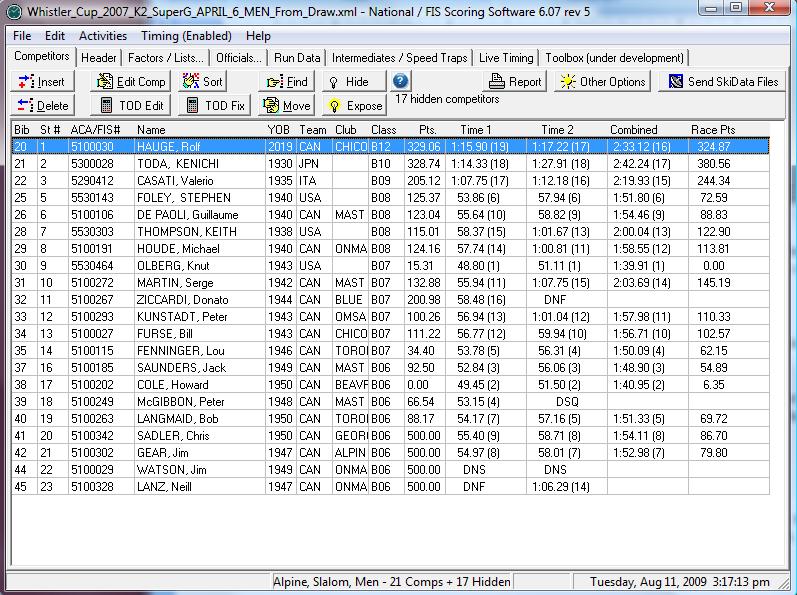National FIS Software : Competitors: Difference between revisions
No edit summary |
No edit summary |
||
| Line 22: | Line 22: | ||
*[[National FIS Software : Competitors Block Edit|Block Edit]] | *[[National FIS Software : Competitors Block Edit|Block Edit]] | ||
*[[National FIS Software : Competitors Delete Find Move|Delete, Find & Move]] | *[[National FIS Software : Competitors Delete Find Move|Delete, Find & Move]] | ||
*[[National FIS Software : Competitors Hide | *[[National FIS Software : Competitors Hide Expose|Hide & Expose]] | ||
*[[National FIS Software : Competitors Sort|Sorting]] | *[[National FIS Software : Competitors Sort|Sorting]] | ||
*[[National FIS Software : Competitors TOD Edit|TOD Edit]] | *[[National FIS Software : Competitors TOD Edit|TOD Edit]] | ||
Revision as of 21:28, 21 August 2009
Overview
All the following are accessed from the 'Competitors Tab' in the Software:
This screen is designed to give the most needed information in a simple viewable way and to give the options you'll need to edit, manipulate and print the data.
Note that the fields displayed may be different depending on the choices made on the Race Header screen.
The order of competitors as they're listed on this screen is often very important. This is the order that the timing screen will expect competitors next (if they don't already have a result for run being timed). In other words, if the competitors are listed in random order, you'll have to key in the next bib every time while timing because it's probably not going to expect the next competitor correctly. In the example below they're listed in order of start number, so although they already have times, this would be the order you would want before timing the first run.
If there are more competitors than fit on the screen a scroll bar will appear on the right of the screen to move further down the list.
notes:
- Double clicking on a competitor will bring you directly into the Edit Competitor screen for that competitor.
- Right clicking on a competitor will bring up a small selection menu of options that can apply to that competitor.
- Hitting the [Del] key is equivalent of clicking on Delete, and the [Ins] key is equivalent to clicking on Insert.
- Resizing the screen will proportionally re-size all columns. This is particularly useful for layouts with a lot of data such as Cross Country Pursuit.
- Working with Blocks of Competitors
- Insert & Edit
- Block Edit
- Delete, Find & Move
- Hide & Expose
- Sorting
- TOD Edit
- TOD Fix
- Reports
- Other Options (useful stuff!)
- Send SkiData Files