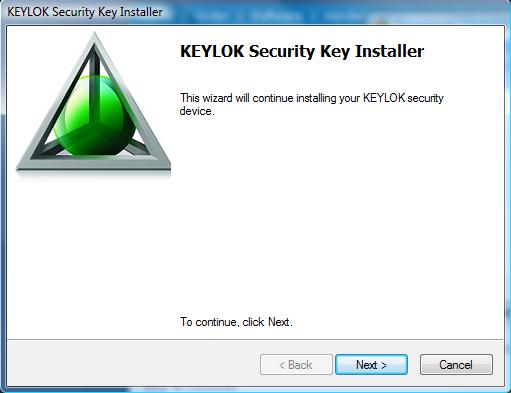National FIS Software : Installation: Difference between revisions
No edit summary |
No edit summary |
||
| Line 4: | Line 4: | ||
If your computer is unable to connect to the internet the installation file should be saved from another computer onto a Memory Stick, CD or some other media and installed from that. Split Second does not send out the software via email or regular 'snail' mail. | If your computer is unable to connect to the internet the installation file should be saved from another computer onto a Memory Stick, CD or some other media and installed from that. Split Second does not send out the software via email or regular 'snail' mail. | ||
:::[[image:NatFIS_Install.jpg| | :::[[image:NatFIS_Install.jpg|100px]] | ||
The installation program will copy all needed files to your computer and create a shortcut on the desktop. | The installation program will copy all needed files to your computer and create a shortcut on the desktop. | ||
Revision as of 17:04, 6 August 2009
Installation
The latest version of the software is always available from Split Second. Simply save the installation program to your hard drive and run it. Depending on your Operating System the installation program may be run automatically or you may need to double click the downloaded file.
If your computer is unable to connect to the internet the installation file should be saved from another computer onto a Memory Stick, CD or some other media and installed from that. Split Second does not send out the software via email or regular 'snail' mail.
The installation program will copy all needed files to your computer and create a shortcut on the desktop.
Part of the installation process installs the driver needed for the Software Key. The driver installation may complete after the installation of the Software has already finished.
Newer versions and revisions are always 'backward compatible'. This means if you have an earlier version/revision you can install a newer release without loss of setup information or data.
If this is the first time using the software, you should start the Software and:
- Set up the Defaults. This sets the information that will be initially used every time a new race (file) is created.
- Create your first race. To do this take the menu option File|New Race. It will ask for a name for the file and once you hit 'Open' the race will be created.
From this stage on the software will always open with the last race you were working on.
Notification of Updates
If