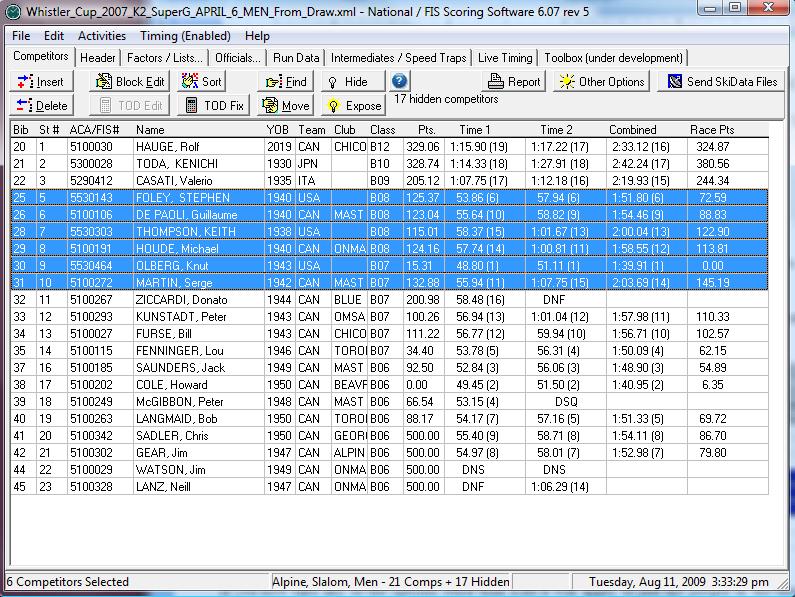National FIS Software : Competitors Block: Difference between revisions
Kelly Elder (talk | contribs) |
No edit summary |
||
| (6 intermediate revisions by 3 users not shown) | |||
| Line 3: | Line 3: | ||
Options that deal with competitors default to dealing with the current competitor (the one with the highlight on it) or to all competitors. | Options that deal with competitors default to dealing with the current competitor (the one with the highlight on it) or to all competitors. | ||
Which options apply to an individual and which apply to all competitors should be intuitive. | Which options apply to an individual competitor and which apply to all competitors should be intuitive. | ||
But | But for example, by default, the following apply to just the current competitor: | ||
* Edit | * Edit | ||
* Delete | * Delete | ||
| Line 11: | Line 11: | ||
* Hide | * Hide | ||
And | And by default, the following apply to all the competitors: | ||
* Sort | * Sort | ||
* Reports | * Reports | ||
* Choices in | * Choices in ''Other Options'' | ||
==Block of Competitors== | ==Block of Competitors== | ||
| Line 20: | Line 20: | ||
Many of the options may also be applied to a block of competitors. A block is technically a contiguous group, which means a group of competitors all in a row. | Many of the options may also be applied to a block of competitors. A block is technically a contiguous group, which means a group of competitors all in a row. | ||
To highlight a block, simply click on the first person (bib 5 below) and drag the mouse across all the people you want to include. In this case 6 competitors ending with bib 10. The number of competitors in the block is always displayed on the left of the status bar. | To highlight a block, simply click on the first person (bib 5 below) and drag the mouse across all the people you want to include. In this case 6 competitors, ending with bib 10. The number of competitors in the block is always displayed on the left of the status bar. | ||
Now, when you take an option, if it makes sense, it will apply to just the block of competitors. This is particularly useful for sorting, making reports, and choosing selections from | Now, when you take an option, if it makes sense, it will apply to just the block of competitors. This is particularly useful for sorting, making reports, and choosing selections from ''Other Options. | ||
'' | |||
Note that as the block is created, the [[National FIS Software : Competitors Insert Edit|''Edit'']] option changes to [[National FIS Software : Competitors Block Edit|''Block Edit'']]. This is a different edit screen that applies specifically to blocks of competitors. | |||
To change out of block mode, simply click on any competitor. | |||
To change out of block mode simply click on any competitor. | |||
Latest revision as of 13:29, 24 November 2009
Overview
Options that deal with competitors default to dealing with the current competitor (the one with the highlight on it) or to all competitors.
Which options apply to an individual competitor and which apply to all competitors should be intuitive. But for example, by default, the following apply to just the current competitor:
- Edit
- Delete
- TOD Fix
- Move
- Hide
And by default, the following apply to all the competitors:
- Sort
- Reports
- Choices in Other Options
Block of Competitors
Many of the options may also be applied to a block of competitors. A block is technically a contiguous group, which means a group of competitors all in a row.
To highlight a block, simply click on the first person (bib 5 below) and drag the mouse across all the people you want to include. In this case 6 competitors, ending with bib 10. The number of competitors in the block is always displayed on the left of the status bar.
Now, when you take an option, if it makes sense, it will apply to just the block of competitors. This is particularly useful for sorting, making reports, and choosing selections from Other Options. Note that as the block is created, the Edit option changes to Block Edit. This is a different edit screen that applies specifically to blocks of competitors.
To change out of block mode, simply click on any competitor.
Block example: