National FIS Software : Competitors TOD Fix: Difference between revisions
(Undo revision 374 by 114.127.246.36 (Talk)) |
|||
| (4 intermediate revisions by 3 users not shown) | |||
| Line 1: | Line 1: | ||
==Time Of Day Fix== | ==Time Of Day Fix== | ||
This is a very powerful yet easy tool to use. | This is a very powerful, yet easy tool to use. | ||
When timing is managed with the | When timing is managed with the software and an attached timing device, the software keeps track of every input and action in the ''Timing Log''. Times are recorded as a ''Time of Day'', and elapsed times are calculated by the software, based on a start and a finish time. This tool allows you to interact with the ''Timing Log'' to correct times. | ||
From the Competitors Tab click on the person you possibly want to correct, and then click on the TOD Fix button. | From the ''Competitors Tab'', click on the person you possibly want to correct, and then click on the TOD Fix button. | ||
This may also | This may also be used while timing! Just click on the competitor and choose ''TOD Fix'' from the list of options. | ||
If the person has any Time | If the person has any ''Time of Day'' information for the first run, it will place you in the ''Timing Log''''Italic text'' at that point. You may change to the 2nd run simply by clicking on the radio button near the top of the screen. | ||
If needed use the direction arrows to move through the | If needed, use the direction arrows to move through the timing log data. | ||
It's very simple to use. As you move the mouse over a | It's very simple to use. As you move the mouse over a timing log entry, it will give a small information box telling you if that line can be used with that competitor, and what the elapsed time would be. Simply click to accept. | ||
| Line 19: | Line 19: | ||
In the example above | In the example above, bib 6 currently has an elapsed time of 25.47; however, as can be seen by the green information box, accepting the earlier start would give a result of 29.48. | ||
In this way you can simply make a correction and see what the outcome will be. And | In this way, you can simply make a correction and see what the outcome will be. And you won't have to do any time-math yourself! | ||
Changing the time for a competitor in this screen will result in an [[National FIS Software : Competitors Insert Edit#Audit|Audit Entry]]. | Changing the time for a competitor in this screen will result in an [[National FIS Software : Competitors Insert Edit#Audit|Audit Entry]]. | ||
Latest revision as of 13:42, 3 December 2009
Time Of Day Fix
This is a very powerful, yet easy tool to use.
When timing is managed with the software and an attached timing device, the software keeps track of every input and action in the Timing Log. Times are recorded as a Time of Day, and elapsed times are calculated by the software, based on a start and a finish time. This tool allows you to interact with the Timing Log to correct times.
From the Competitors Tab, click on the person you possibly want to correct, and then click on the TOD Fix button.
This may also be used while timing! Just click on the competitor and choose TOD Fix from the list of options.
If the person has any Time of Day information for the first run, it will place you in the Timing Log'Italic text at that point. You may change to the 2nd run simply by clicking on the radio button near the top of the screen.
If needed, use the direction arrows to move through the timing log data.
It's very simple to use. As you move the mouse over a timing log entry, it will give a small information box telling you if that line can be used with that competitor, and what the elapsed time would be. Simply click to accept.
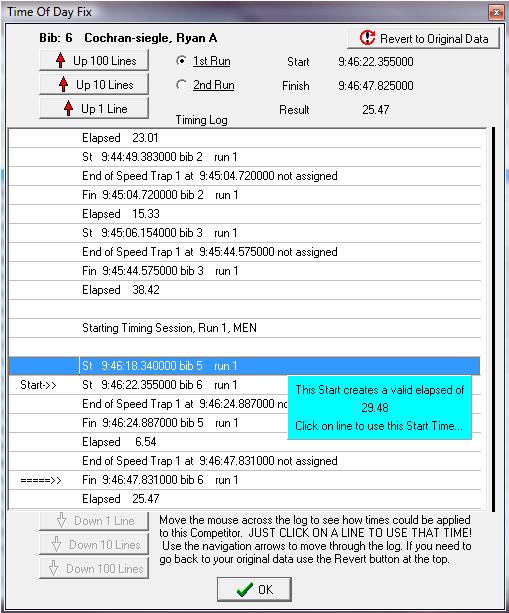
In the example above, bib 6 currently has an elapsed time of 25.47; however, as can be seen by the green information box, accepting the earlier start would give a result of 29.48.
In this way, you can simply make a correction and see what the outcome will be. And you won't have to do any time-math yourself!
Changing the time for a competitor in this screen will result in an Audit Entry.