National FIS Software : Competitors Other EET: Difference between revisions
No edit summary |
m (Reverted edits by Umidufovum (Talk) to last version by Geoff) |
||
| (13 intermediate revisions by 4 users not shown) | |||
| Line 3: | Line 3: | ||
This is one of the tools in the [[National FIS Software : Competitors Other|Other Options]] menu. | This is one of the tools in the [[National FIS Software : Competitors Other|Other Options]] menu. | ||
If an electronic time is missed for one or more competitors this tool helps calculate an equivalent electronic time (EET) from backup or hand times. For this explanation only hand times will be referred to but could apply to backup electronic times just the same. | If an electronic time is missed for one or more competitors, this tool helps calculate an equivalent electronic time (EET) from backup or hand times. For this explanation, only hand times will be referred to, but could apply to backup electronic times just the same. | ||
Basically an EET is calculated by working out an average difference between other electronic times that have been recorded and the hand times and applying that difference to the hand time(s) for the missing competitor(s). | Basically, an EET is calculated by working out an average difference between other electronic times that have been recorded and the hand times, and applying that difference to the hand time(s) for the missing competitor(s). | ||
The software can be used to calculate and store up to | The software can be used to calculate and store up to ten EET calculations; each of which can calculate up to three equivalent times. To calculate an EET for more than one person at a time, the missed competitors should have run in order because the calculation is based on the five competitors before and after the missing ones. | ||
The backup electronic times and hand times are stored with the competitor. In addition to entering them via this process they may be entered in the [[National FIS Software : Competitors TOD Edit|TOD Edit]] screen and may also be [[National FIS Software : Import| | The backup electronic times and hand times are stored with the competitor. In addition to entering them via this process, they may be entered in the [[National FIS Software : Competitors TOD Edit|TOD Edit]] screen and may also be [[National FIS Software : Import|imported]]. | ||
The EET screen leads you through the process. It's important to fill out the top section first | The EET screen leads you through the process. It's important to fill out the top section first. As more fields are filled in, the remaining fields will be available to fill in. This is because the screen behaves differently, depending on the choices made at the top. | ||
Once the top section is filled in the bib number(s) for the missing competitor(s) should be filled in. At any point after the missing bibs have been filled in the screen will be saved if exited. | Once the top section is filled in, the bib number(s) for the missing competitor(s) should be filled in. At any point after the missing bibs have been filled in, the screen will be saved, if exited. | ||
This is how the screen first appears: | This is how the screen first appears: | ||
| Line 21: | Line 21: | ||
Below is an example of the form half filled in. It's calculating for 2nd run result for two missed results (bibs 11 & 26). The bibs for the | Below is an example of the form half-filled in. It's calculating for 2nd run result for two missed results (bibs 11 & 26). The bibs for the five competitors with times who ran before and the five after are filled in (left); then the data for missing these competitors may be filled in. In this example, hand times are being entered with time of day (TOD) information. | ||
As the data is entered you'll see the EET calculation performing the steps to calculate an average difference to apply to the missed competitors. | As the data is entered, you'll see the EET calculation performing the steps to calculate an average difference to apply to the missed competitors. | ||
| Line 29: | Line 29: | ||
Once the form is completely filled in the EETs will be displayed in the dark section middle right. If everything is correct click on the 'Apply EETs to Competitors' button to actually use the calculated EETs. | Once the form is completely filled in, the EETs will be displayed in the dark section (middle right). If everything is correct, click on the ''Apply EETs to Competitors'' button to actually use the calculated EETs. | ||
A report may be generated at any time showing the data on the screen. | A report may be generated at any time showing the data on the screen. | ||
For help with entering times quickly, look at the information via the ''How to Enter Times Quickly''''' '''button'''. | |||
<div style="background-color:LightGray; -moz-border-radius:15px;"> | |||
::'''HINT:''' If doing an EET using system B times, the [[National FIS Software : Export|Export]] and [[National FIS Software : Import|Import]] options can be used to quickly get the system B data onto the primary computer. The process would be to export the time of day data from system B and then import that as system B time of day on the primary computer. | |||
</div> | |||
Latest revision as of 15:43, 26 November 2010
EET (Electronic Equivalent Time)
This is one of the tools in the Other Options menu.
If an electronic time is missed for one or more competitors, this tool helps calculate an equivalent electronic time (EET) from backup or hand times. For this explanation, only hand times will be referred to, but could apply to backup electronic times just the same.
Basically, an EET is calculated by working out an average difference between other electronic times that have been recorded and the hand times, and applying that difference to the hand time(s) for the missing competitor(s).
The software can be used to calculate and store up to ten EET calculations; each of which can calculate up to three equivalent times. To calculate an EET for more than one person at a time, the missed competitors should have run in order because the calculation is based on the five competitors before and after the missing ones.
The backup electronic times and hand times are stored with the competitor. In addition to entering them via this process, they may be entered in the TOD Edit screen and may also be imported.
The EET screen leads you through the process. It's important to fill out the top section first. As more fields are filled in, the remaining fields will be available to fill in. This is because the screen behaves differently, depending on the choices made at the top.
Once the top section is filled in, the bib number(s) for the missing competitor(s) should be filled in. At any point after the missing bibs have been filled in, the screen will be saved, if exited.
This is how the screen first appears:
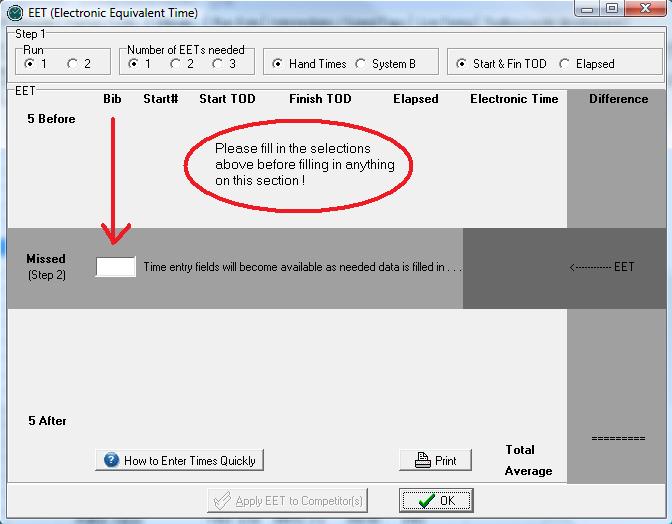
Below is an example of the form half-filled in. It's calculating for 2nd run result for two missed results (bibs 11 & 26). The bibs for the five competitors with times who ran before and the five after are filled in (left); then the data for missing these competitors may be filled in. In this example, hand times are being entered with time of day (TOD) information.
As the data is entered, you'll see the EET calculation performing the steps to calculate an average difference to apply to the missed competitors.
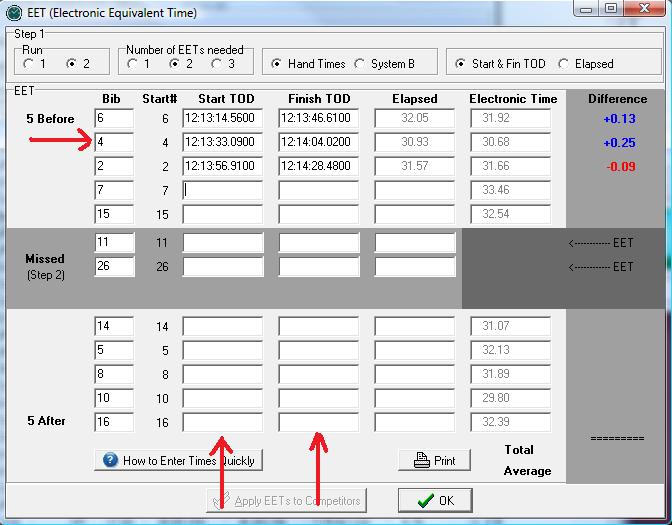
Once the form is completely filled in, the EETs will be displayed in the dark section (middle right). If everything is correct, click on the Apply EETs to Competitors button to actually use the calculated EETs.
A report may be generated at any time showing the data on the screen.
For help with entering times quickly, look at the information via the How to Enter Times Quickly button.