National FIS Software : Race Header: Difference between revisions
Kelly Elder (talk | contribs) |
|||
| (24 intermediate revisions by 5 users not shown) | |||
| Line 1: | Line 1: | ||
==Overview== | ==Overview== | ||
The selections made in the header tab influence much of the rest of the software. Changes in discipline, event and race level will change features of the software throughout. This will include different data displayed on the competitors screen, different fields when editing competitors, different sorting options, timing screens, and reports. | The selections made in the header tab influence much of the rest of the software. Changes in discipline, event, and race level will change features of the software throughout. This will include different data displayed on the competitors screen, different fields when editing competitors, different sorting options, timing screens, and reports. | ||
For this reason, selecting the choices for your race should be the first thing done when a new race is created. Some fields will already be populated on this screen based on [[National FIS Software : Defaults|Defaults]] already set. | For this reason, selecting the choices for your race should be the first thing done when a new race is created. Some fields will already be populated on this screen based on [[National FIS Software : Defaults|''Defaults'']] already set. | ||
[[image:NatFIS_Header1.jpg|center]] | |||
Even within the header, things will change depending on selections. Below is an example of the changes when changing the discipline to snowboard and half-pipe (click to enlarge): | Even within the header, things will change depending on selections. Below is an example of the changes; when changing the discipline to snowboard and half-pipe (click to enlarge): | ||
[[image:NatFIS_Header2.jpg|250px|center]] | |||
==Notes on Specific Fields== | ==Notes on Specific Fields== | ||
| Line 19: | Line 19: | ||
=====Race Level===== | =====Race Level===== | ||
If this is selected as a USSA/ACA, etc. race you will have the ability to unselect the | If this is selected as a USSA/ACA, etc. race, you will have the ability to unselect the ''Scored'' option. | ||
=====Scored===== | =====Scored===== | ||
Only available if it’s a USSA/ACA etc. race (all FIS and higher races must be scored). If this is not checked race points will not be calculated | Only available if it’s a USSA/ACA, etc. race (all FIS and higher races must be scored). If this is not checked, race points will not be calculated and points will not be displayed on results. This is ideal for J4/J5 races. | ||
=====Race Date===== | =====Race Date===== | ||
| Line 28: | Line 28: | ||
=====# in Top Seed===== | =====# in Top Seed===== | ||
This is used for the option in the | This is used for the option in the assign menu to ''Automatically Assign Bib/Start Numbers. | ||
'' | |||
=====# to Reverse | =====# to Reverse Second Run===== | ||
This is the number of people that are reversed for the | This is the number of people that are reversed for the second run. This number will automatically be increased (but not visible) in the event of a tie. If you are reversing the top 30, and there's a 3-way tie for 30th, don't change this. The rules will be applied correctly and the extra competitors included in the correct order. | ||
=====Race Fee===== | =====Race Fee===== | ||
This can be used if you want to use the software for simple race accounting. There is a field in the Competitor Edit screen for the amount paid (can be a | This can be used if you want to use the software for simple race accounting. There is a field in the ''Competitor Edit'' screen for the amount paid (can be a comp) and a ''Financial Report'' option in the report menu. | ||
=====USSA Code / FIS Code===== | =====USSA Code / FIS Code===== | ||
| Line 40: | Line 41: | ||
=====USSA / FIS Penalty to Apply===== | =====USSA / FIS Penalty to Apply===== | ||
This is not normally needed. The only time to use this is when the calculated penalty needs to be | This is not normally needed. The only time to use this, is when the calculated penalty needs to be overridden. If the TD determines the calculated penalty is not correct, enter the penalty he/she wants to use in this field and it will be used in the ''Applied Penalty'' section of the penalty report. This is possible when the calculated penalty is not within the limits set for the particular race level. | ||
=====Start / Finish Elevation===== | =====Start / Finish Elevation===== | ||
Entered in | Entered in meters. An automatic conversion takes place if feet are entered followed by "f". For example: Entering 1234f will automatically get converted to 376 meters. The vertical drop is calculated from start to finish. | ||
=====Length===== | =====Length===== | ||
Only visible for DH and SG events. The course length in | Only visible for DH and SG events. The course length in meters; same conversion applies as above for feet to meters. | ||
=====Homologation Number===== | =====Homologation Number===== | ||
| Line 52: | Line 53: | ||
=====Governing Body / Gov Body Abbrev / Country===== | =====Governing Body / Gov Body Abbrev / Country===== | ||
To set to USA or Canada use the buttons to the right. For other nationalities these may only be modified with a [[Keys & Licenses|Key & License]]. Changing the abbreviation will change the field names throughout the software. | To set to USA or Canada use the buttons to the right. For other nationalities, these may only be modified with a [[Keys & Licenses|Key & License]]. Changing the abbreviation will change the field names throughout the software. | ||
=====Division===== | =====Division===== | ||
Used for reports. The word | Used for reports. The word "Division" will be added where needed. | ||
=====Timing===== | =====Timing===== | ||
Select from the drop down or key in the Make and Model. This isn't telling the software which timer to communicate with, but simply getting the information as part of the record keeping for FIS etc. | Select from the drop down or key in the ''Make'' and ''Model''. This isn't telling the software which timer to communicate with, but simply getting the information as part of the record keeping for FIS, etc. | ||
==Cross Country== | |||
If the discipline is selected as cross country, additional fields will be available: | |||
[[image:NatFIS_HeaderXC.jpg|center]] | |||
==Snowboard== | |||
If the discipline is selected as Snowboard, additional fields and disciplines will be available. These can also be used for Freestyle/Freeski events in place of [http://www.cedar-soft.com/wf_load.htm WinFree] software. | |||
*[[Alpine (GS, SL, PGS/PSL)]] | |||
*[[Race_Header|Halfpipe]] | |||
*[[Slopestyle]] | |||
*[[Snowboardcross]] | |||
Latest revision as of 13:53, 23 April 2012
Overview
The selections made in the header tab influence much of the rest of the software. Changes in discipline, event, and race level will change features of the software throughout. This will include different data displayed on the competitors screen, different fields when editing competitors, different sorting options, timing screens, and reports.
For this reason, selecting the choices for your race should be the first thing done when a new race is created. Some fields will already be populated on this screen based on Defaults already set.
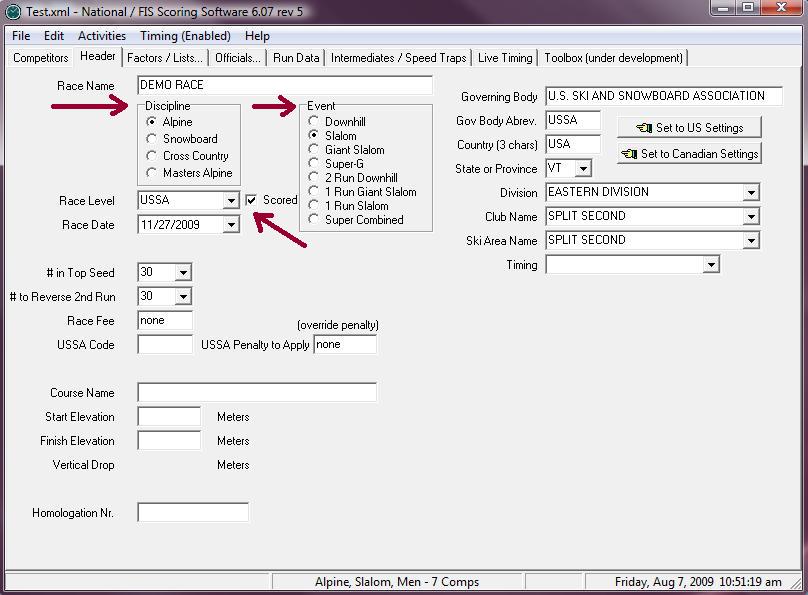
Even within the header, things will change depending on selections. Below is an example of the changes; when changing the discipline to snowboard and half-pipe (click to enlarge):

Notes on Specific Fields
Race Name
This is used at the top of all reports.
Race Level
If this is selected as a USSA/ACA, etc. race, you will have the ability to unselect the Scored option.
Scored
Only available if it’s a USSA/ACA, etc. race (all FIS and higher races must be scored). If this is not checked, race points will not be calculated and points will not be displayed on results. This is ideal for J4/J5 races.
Race Date
Select from drop-down calendar.
# in Top Seed
This is used for the option in the assign menu to Automatically Assign Bib/Start Numbers.
# to Reverse Second Run
This is the number of people that are reversed for the second run. This number will automatically be increased (but not visible) in the event of a tie. If you are reversing the top 30, and there's a 3-way tie for 30th, don't change this. The rules will be applied correctly and the extra competitors included in the correct order.
Race Fee
This can be used if you want to use the software for simple race accounting. There is a field in the Competitor Edit screen for the amount paid (can be a comp) and a Financial Report option in the report menu.
USSA Code / FIS Code
The code assigned to this race by USSA and/or FIS. It's very important that this number is correct!
USSA / FIS Penalty to Apply
This is not normally needed. The only time to use this, is when the calculated penalty needs to be overridden. If the TD determines the calculated penalty is not correct, enter the penalty he/she wants to use in this field and it will be used in the Applied Penalty section of the penalty report. This is possible when the calculated penalty is not within the limits set for the particular race level.
Start / Finish Elevation
Entered in meters. An automatic conversion takes place if feet are entered followed by "f". For example: Entering 1234f will automatically get converted to 376 meters. The vertical drop is calculated from start to finish.
Length
Only visible for DH and SG events. The course length in meters; same conversion applies as above for feet to meters.
Homologation Number
This is the number assigned by FIS for the trail.
Governing Body / Gov Body Abbrev / Country
To set to USA or Canada use the buttons to the right. For other nationalities, these may only be modified with a Key & License. Changing the abbreviation will change the field names throughout the software.
Division
Used for reports. The word "Division" will be added where needed.
Timing
Select from the drop down or key in the Make and Model. This isn't telling the software which timer to communicate with, but simply getting the information as part of the record keeping for FIS, etc.
Cross Country
If the discipline is selected as cross country, additional fields will be available:
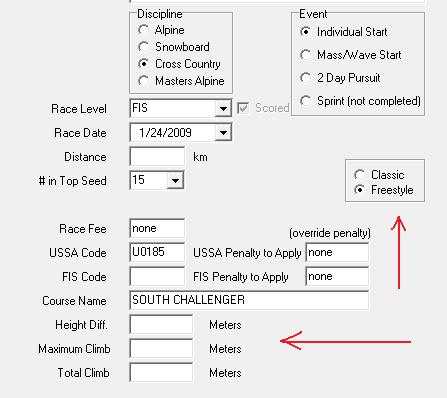
Snowboard
If the discipline is selected as Snowboard, additional fields and disciplines will be available. These can also be used for Freestyle/Freeski events in place of WinFree software.