National FIS Software : Edit Options: Difference between revisions
m (Changed protection level for "National FIS Software : Edit Options" [edit=sysop:move=sysop] [cascading]) |
|||
| (8 intermediate revisions by 3 users not shown) | |||
| Line 1: | Line 1: | ||
==Edit|Options== | ==Edit|Options== | ||
This screen is accessed via the menu at Edit|Options. | This screen is accessed via the menu at ''Edit|Options''. | ||
===Settings=== | ===Settings=== | ||
| Line 13: | Line 13: | ||
This is checked by default. | This is checked by default. | ||
There are a number of fields in the header and while using the [[National FIS Software : Competitors Insert Edit| | There are a number of fields in the header and while using the [[National FIS Software : Competitors Insert Edit|Edit Competitor]] screen that would typically be all in capitals. Having this option checked will capitalize those fields automatically. If you find a field is capitalized when you don't want it to be, uncheck this field. | ||
=====Automatically Sort===== | =====Automatically Sort===== | ||
| Line 19: | Line 19: | ||
This is checked by default. | This is checked by default. | ||
There are many situations, such as creating reports, where the competitors should be in a specific order. When this option is checked it will automatically sort the competitors as needed. When this is not checked it will always prompt where it would otherwise sort to see if you want to sort. | There are many situations, such as creating reports, where the competitors should be in a specific order. When this option is checked, it will automatically sort the competitors, as needed. When this is not checked, it will always prompt where it would otherwise sort; to see if you want to sort. | ||
<div style="background-color:LightGray; -moz-border-radius:15px;"> | <div style="background-color:LightGray; -moz-border-radius:15px;"> | ||
::'''NOTE:'''<br> | ::'''NOTE:'''<br> | ||
::* | ::* Unchecking this is considered an advanced option. Be sure you know what you're doing when you don't agree to sort. It may result in strange outcomes! | ||
</div> | </div> | ||
=====Save Time===== | =====Save Time===== | ||
The software automatically saves your data | The software automatically saves your data every few minutes. The frequency may be adjusted via this option. | ||
=====Auto Print Log===== | =====Auto Print Log===== | ||
When managing the timing of a race using the software a log is created of everything that happens. Using this setting you can have the log printed whenever a new page of the log is completed. If you have a printer connected this is recommended as a backup. | When managing the timing of a race using the software, a log is created of everything that happens. Using this setting, you can have the log printed whenever a new page of the log is completed. If you have a printer connected, this is recommended as a backup. | ||
===Default Folder=== | ===Default Folder=== | ||
| Line 40: | Line 40: | ||
[[image:NatFIS_EditOptions2.jpg|center]] | [[image:NatFIS_EditOptions2.jpg|center]] | ||
As explained in other pages, a race or event is stored as a file. A file may be stored wherever you want, but by default it will be saved in the location specified via this option. | |||
===Proxy=== | ===Proxy=== | ||
[[image: | [[image:NatFIS_EditOptions3.jpg|center]] | ||
Some networks at resorts require web interfaces be managed through a proxy. This page is used to set the values for the proxy. Contact your network administrator for the correct values to use. | |||
Latest revision as of 16:04, 26 November 2010
Edit|Options
This screen is accessed via the menu at Edit|Options.
Settings
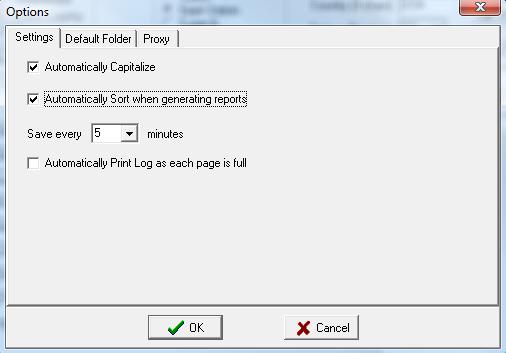
Automatically Capitalize
This is checked by default.
There are a number of fields in the header and while using the Edit Competitor screen that would typically be all in capitals. Having this option checked will capitalize those fields automatically. If you find a field is capitalized when you don't want it to be, uncheck this field.
Automatically Sort
This is checked by default.
There are many situations, such as creating reports, where the competitors should be in a specific order. When this option is checked, it will automatically sort the competitors, as needed. When this is not checked, it will always prompt where it would otherwise sort; to see if you want to sort.
- NOTE:
- Unchecking this is considered an advanced option. Be sure you know what you're doing when you don't agree to sort. It may result in strange outcomes!
- NOTE:
Save Time
The software automatically saves your data every few minutes. The frequency may be adjusted via this option.
Auto Print Log
When managing the timing of a race using the software, a log is created of everything that happens. Using this setting, you can have the log printed whenever a new page of the log is completed. If you have a printer connected, this is recommended as a backup.
Default Folder
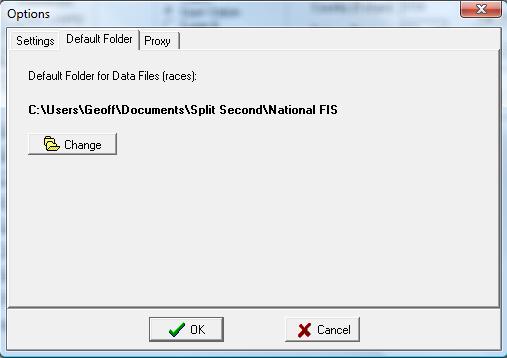
As explained in other pages, a race or event is stored as a file. A file may be stored wherever you want, but by default it will be saved in the location specified via this option.
Proxy
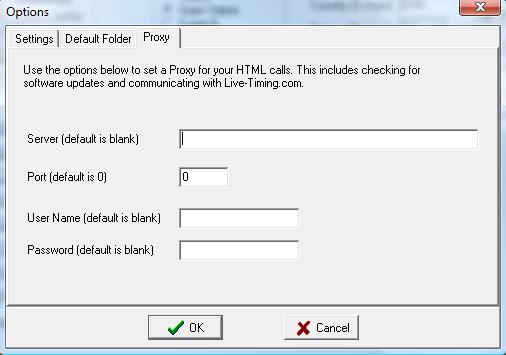
Some networks at resorts require web interfaces be managed through a proxy. This page is used to set the values for the proxy. Contact your network administrator for the correct values to use.