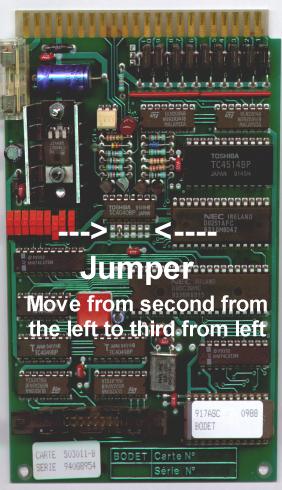P.O. Box 1417
Williston, VT 05495
802.879.0061
(fax)802.879.0041
 |
 |
 |

Split Second, Inc.
Sports Timing & Information Systems
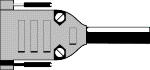 |
|
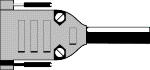 |
This gives details on connecting Computers with External Timers and Scoreboards when used with Software by Split Second, Inc. Click below to go to your item of interest:
- Software Keys
- TAG Heuer 503
- Alge S4
- Alge Comet
- Scoreboard Overview
- Changing Alge S4 Baud Rate
- Changing a Split Second Scoreboard
Software Keys
The Software Keys (or Dongles) are an unfortunate necessity. For the software to operate they mustbe attached to any parallel port on the computer. Removing the key while the software is running will result in the software locking up or 'hanging'. If a printer is attached it attaches to the key, some windows applications / printer combinations may result in printing problems due to the key, in this case the key should only be used for Split Second applications.
The advantage of the keys is the latest version of the software is always available from www.splitsecond.com. A password or other security feature is not required to get the software because the key protects us from theft.
Don't lose the key!!!

TAG Heuer 503

The cable to connect to the computer is supplied when 503 is purchased from Split Second, Inc.
The CP503 is designed specifically for use for on-line timing with a computer.
The cable coiled up in the front left of the pelican case must be connected to the computer's serial port (must be Com 1).
Always start the 503 in the same way (the first few times it is recommended to start it with the printer on so questions being asked get printed):
- Turn it on by moving the switch at the top of the timer to 'Manual'
- Enter the time of day (military time). For example if it was 2:35pm enter 1435 then [Enter]
- For 'Precision?' press [Enter] which will accept as 1/1000
- Press 1 to take option for 'Split'
- The solid black lines on the display indicate the inputs are blocked to un-block them press each of the red buttons at the bottom of the keyboard once.
- Start the timer by pressing one of the green buttons or an impulse on input 1
The inputs for the CP503 are connected as follows:
|
|
|
|
|
|
|
|
|
|
|
|
|
|
|
|
|
|
|
|
Notes:
- The inputs are polarity sensitive. If a photocell is connected but does not seem to be giving an impulse try turning the banana plug around to reverse the polarity.
- The Manual that comes with the CP503 does not detail the operation with Split Second Software but it does include useful information such as Technical Specifications and how to change the paper.
- Certain races require a printout directly from the timer, on other races the printer may not need to be turned on since all time information is also printed via a parallel printer attached to computer. Not using the printer greatly extends the life of the batteries (4 x AA, compartment underneath timer).

Alge S4
Cables needed
- 'Alge 3-way' - This has a 6 pin din plug on one end and splits to 3 banana plugs on the other end. Available from Split Second, Inc. Cost as of 10/22/98 $35.
- 'Alge Serial' - This has a 5 pin din plug on one end and splits to a 25 pin male (to serial printer such as a Seiko) and a 9 pin female (connects to computer serial - com1). Available from Split Second, Inc. Cost as of 10/22/98 $65.
- The cable to the Computer and Seiko Printer attaches to the connection labeled RS232. The 9 pin connector connects to the Serial port on the computer. The 25 pin connector on the cable connects to a SERIAL printer, if you don't have a serial printer then it attaches to nothing - it does not attach to the computer's parallel port.
- The 3 way input cable connects to the 'A' input. Both the Start and Finish attach to this cable. If timing a dual course the left start and finish and the right start connect to the 3 way cable. The right finish connects to the cable mentioned below.
- For a dual course or single course race with 2 intervals the input is the start of 'B', connect a banana plug cable (or equivalent) to the banana plug inputs for 'B'.
- The S4 must be in Program 3 - 18 Channel-Timer (Time of Day Printer). To change to this follow the instructions in the S4 manual.

Alge Comet
Cables needed
- 'Alge 3-way' - This has a 6 pin din plug on one end and splits to 3 banana plugs on the other end. Available from Split Second, Inc. Cost as of 10/21/98 $35.
- 'Alge Serial' - This has a 5 pin din plug on one end and splits to a 25 pin male (to serial printer such as a Seiko) and a 9 pin female (connects to computer serial - com1). Available from Split Second, Inc. Cost as of 10/22/98 $65.
- The cable to the Computer and Seiko Printer attaches to the connection closest to the on/off switch on the right side. The 25 pin connector on the cable connects to a SERIAL printer, if you don't have a serial printer then it attaches to nothing - it does not attach to the computer's parallel port.
- The 3 way input cable can connect to either of the other plugs (they are the same).
- For a dual course or single course race with 2 intervals connect the banana plug cable to the socket to the right of the screen.
- There may be more than 1 piece of software installed in the comet (usually Memo HP and Stopwatch). When you turn the Comet on it will ask which device you want: to use Split Second Software answer N to all choices except Memo HP. The only program that will work with Split Second Software is the Memo HP.
- xxxx Times Saved Clear Y/N ? Y then *
- Prog: Stop Select Y/N ? Y then *
- Write Sync Time : : Key in time of day (24 hour format) then press *
- To start clock give a start impulse or press A
- From this point all inputs are sent as time-of-day directly to the computer (and printer).

Scoreboard Overview
Split Second's original timers received times on the parallel
port and controlled a choice of scoreboards with the serial port. External
timers need to communicate with a serial port. Since most portable computers
only have 1 serial port we have designed a system to receive times and
control a scoreboard with just 1 port. This requires a cable which although
it doesn't look like it acts as a 'Y' cable:
There are 2 types of these cables, 1 specifically for
TAG Heuer (and Reliable Racing) Scoreboards and 2nd for all other scoreboards
(pictured below).
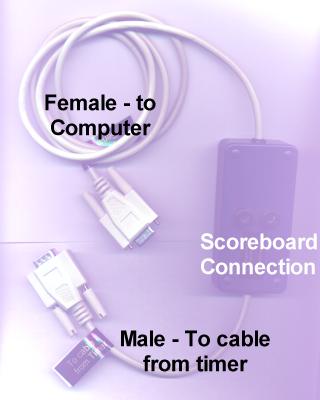 'Scoreboard
Adapter' Cost as of 10-22-98: $95
'Scoreboard
Adapter' Cost as of 10-22-98: $95Most combinations of timer / scoreboard are possible. Details on specific devices:
| Compatible Timers: | Default Baud Rate | Can be changed |
| TAG Heuer 503 | 2400 | No |
| TAG Heuer 505 | 1200 | No |
| Alge Comet | 2400 | No |
| Alge S4 | 4800 | Yes - from computer to 2400 |
| Alge TdC8000 Plus | 9600 | No |
| Compatible Scoreboards: | ||
| TAG Heuer (Reliable Racing) | 1200 or 2400 | Yes - switch on outside |
| Split Second SB6 / SB10 | 1200 | Yes - move a jumper |
| Alge GAZ | 2400 | No |
| Southern Cross | 1200 | Yes - see below |
Each of these changes are detailed below.
The TAG Heuer display will only show running time (counting) when used at 2400 Baud.
In the worst scenario of using a Split Second Display with an Alge S4 two changes must be made. In this situation make the change to the timer type, verify that is working and then change the scoreboard setting.
To change the baud rate of a Southern Cross Scoreboard a new Eeprom must be purchased from Carlos Medica at (503) 678 6257.

Changing Alge S4 Baud Rate
There are a few things to know before doing this:
- To view the current baud rate that the S4 uses for communicating via the serial port press the toggle switch (8) to the upper position once the timer is started. It will cycle through a number of settings. The last one, 'baud3' is the one we care about here. The default for this is 4800.
- The baud rate can only be changed by a command sent from the computer. For the software to send the command it has to be in the same baud rate that the S4 currently has set (not the setting you want).
- The 'Scoreboard Adapter' diverts the outbound data to the scoreboard so to change the speed of the S4 the 'Scoreboard Adapter' must not be connected.
- Once the baud rate is changed in the S4 it is permanent unless the S4 is totally reset to it's factory defaults.
Follow these instruction VERY carefully!
- Connect the S4 to the computer without the Scoreboard Adapter.
- In the Test Inputs screen make sure times are coming in from the S4. If not make sure the 'Timer Type' is set to 'Alge S4 (4800)'.
- Press the toggle switch (8) up and verify you can see baud3 is 4800.
- Take the option in the 'Timer Type' screen to 'Change S4 to 2400 Baud'.
- Press the toggle switch (8) up again to verify that baud3 is now 2400.
- Change the 'Timer Type' to 'Alge S4 (2400)'.
- Verify getting inputs from the S4 in the 'Test Inputs' screen.

Changing a Split Second Scoreboard
The baud rate on a Split Second Scoreboard is determined by the placement of a jumper on the circuit board which controls it.
To change the baud rate:
- Unplug the scoreboard!
- Remove the screw on the front of the scoreboard and slide the lexan to the left enough to expose the right most digit.
- Loosen the 2 screws holding the right most digit in place until they are loose and then carefully lift the digit out.
- You will see a soldered jumper to the right of the red selection switches.
- The second position fom the left is 1200 baud. This jumper must be removed (or cut) and the third from the left jumpered to set it to 2400 baud.
- Replace the digit and the lexan.